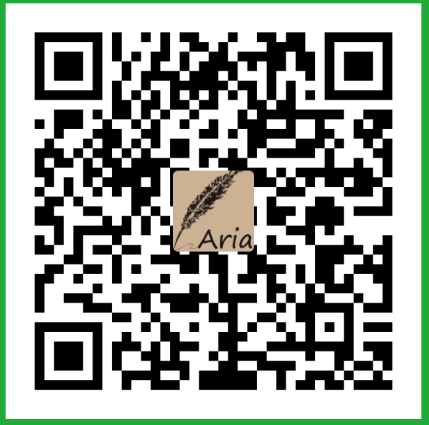前段时间接到了这样一个需求,要求实现一个和当乐游戏详情界面类似的界面;这是当乐游戏详情页面的效果!!

android 仿当乐游戏详情页面(一)
android 仿当乐游戏详情页面(二)
android 仿当乐游戏详情页面(三)
经过一段时间的摸索,爬过不少坑后,该界面总算是被实现出来了…

层次结构
玩了几次当乐的界面后,发现其实当乐的界面并不难实现。首先从UI布局层次结构入手,该页面是由3种处在不同层次的View组合而成,然后通过中间层View的移动进而改变界面的显示状态,以达到动态的效果。
通过观察,该页面分为3个不同的层次:
- 处于最底层的,不会动的View,该View用于显示游戏截图。
- 处于中间层的,会移动的View,该View用于展示游戏详情,该View由两个部分组成,一个是用来展示游戏简介的内容头部分View,也就是游戏图标所在的部分;另外一个是用来展示和游戏相关的内容信息的View,也就是当乐可以进行滑动的ViewPage。
- 处于最顶层的,toolbar 和底部工具栏 所处在的层次
层次结构如图所示:

- 绿色部分表是的处于底部的View,也就是用来展示游戏截图的部分。
- 黄色表示的是中间层,用来展示游戏详情及其和游戏相关的内容。
- 蓝色表和红色分别表示Toolbar 和 bottom Bar。
通过这层次结构的分析,便能很容易写出这种效果的界面。下面将开始实现布局代码。
界面布局代码
界面的布局代码由几个部分组成
用来展示游戏简介的布局

如上图所示,以下代码便是为了实现上图的效果。
<?xml version="1.0" encoding="utf-8"?>
<RelativeLayout xmlns:android="http://schemas.android.com/apk/res/android"
xmlns:app="http://schemas.android.com/apk/res-auto"
android:id="@+id/head"
android:layout_width="match_parent"
android:layout_height="@dimen/game_detail_head_height">
<View
android:id="@+id/temp"
android:layout_width="match_parent"
android:layout_height="30dp"
android:background="@color/transparent" />
<me.relex.circleindicator.CircleIndicator
android:id="@+id/indicator"
android:layout_width="match_parent"
android:layout_height="@dimen/game_detail_head_indicator_height"
android:gravity="center" />
<RelativeLayout
android:id="@+id/head_content"
android:layout_width="match_parent"
android:layout_height="match_parent"
android:layout_below="@+id/temp"
android:background="@color/white">
<TextView
android:id="@+id/name"
android:layout_width="wrap_content"
android:layout_height="wrap_content"
android:layout_marginLeft="130dp"
android:layout_marginTop="8dp"
android:text="游戏名"
android:textColor="@color/text_black_color"
android:textSize="@dimen/text_larger" />
<TextView
android:id="@+id/detail"
android:layout_width="wrap_content"
android:layout_height="wrap_content"
android:layout_alignLeft="@+id/name"
android:layout_below="@+id/name"
android:text="角色扮演"
android:textColor="@color/text_gray_color"
android:textSize="@dimen/text_medium" />
<TextView
android:id="@+id/feature"
android:layout_width="wrap_content"
android:layout_height="wrap_content"
android:layout_alignLeft="@+id/name"
android:layout_below="@+id/detail"
android:text="特性111111"
android:textColor="@color/text_gray_color"
android:textSize="@dimen/text_medium" />
<View
android:layout_width="match_parent"
android:layout_height="1dp"
android:layout_alignParentBottom="true"
android:background="@color/line_color" />
</RelativeLayout>
<View
android:layout_width="100dp"
android:layout_height="50dp"
android:layout_alignBottom="@+id/icon"
android:layout_alignParentRight="true"
android:visibility="gone" />
<ImageView
android:id="@+id/icon"
android:layout_width="100dp"
android:layout_height="100dp"
android:layout_marginLeft="16dp"
android:layout_marginTop="10dp"
android:src="@mipmap/default_icon" />
</RelativeLayout>
|

用于展示游戏详情的信息的布局

如上图所示,以下代码便是要实现上面的效果,该部分由游戏简介的信息及其和游戏相关的信息(Viewpage)组合而成。
<?xml version="1.0" encoding="utf-8"?>
<LinearLayout xmlns:android="http://schemas.android.com/apk/res/android"
android:id="@+id/content"
android:layout_width="match_parent"
android:layout_height="match_parent"
android:layout_below="@+id/game_detail_bar"
android:fitsSystemWindows="true"
android:orientation="vertical">
<include
layout="@layout/layout_game_detail_head"
android:layout_width="match_parent"
android:layout_height="@dimen/game_detail_head_height" />
<android.support.design.widget.TabLayout
android:id="@+id/tab"
style="@style/TabLayoutStyle"
android:layout_width="match_parent"
android:layout_height="wrap_content"
android:background="@color/white" />
<View
android:layout_width="match_parent"
android:layout_height="1dp"
android:background="@color/line_color" />
<android.support.v4.view.ViewPager
android:id="@+id/content_vp"
android:layout_width="match_parent"
android:layout_height="match_parent" />
</LinearLayout>
|
这个界面由两个部分组成,一个是我上面已经编写的用于展示游戏简介的View,在代码里面,通过了include 将其加载了进来;
另外一个部分是用于展示和游戏相关的信息的界面(如,游戏评论、游戏评测、游戏礼包等等东西),在当乐的界面里面,用户进行滑动实现不同界面的切换,由此,便可以猜的到,类似于游戏评论、游戏评测的界面,必定是一个Fragment,然后通过ViewPager作为容器,填充不同的Fragment;最后,当用户进行滑动时,便能切换不同的页面。
由于滑动时需要动态设置Toolbar的透明度,所有需要自己手动创建一个简单的工具栏。
以下代码便是Toolbar的具体布局.。
<?xml version="1.0" encoding="utf-8"?>
<RelativeLayout xmlns:android="http://schemas.android.com/apk/res/android"
android:id="@+id/game_detail_bar"
android:layout_width="match_parent"
android:layout_height="@dimen/tool_bar_height"
android:fitsSystemWindows="true">
<View
android:id="@+id/bar_bg"
android:layout_width="match_parent"
android:layout_height="wrap_content"
android:background="@color/colorPrimary" />
<TextView
android:id="@+id/back"
android:layout_width="wrap_content"
android:layout_height="match_parent"
android:layout_centerVertical="true"
android:gravity="center"
android:onClick="onClick"
android:paddingLeft="-5dp"
android:paddingRight="8dp"
android:text="test"
android:textColor="#fff"
android:textSize="16sp" />
<ImageView
android:id="@+id/download_manager"
style="@style/BarImgStyle"
android:layout_alignParentRight="true"
android:onClick="onClick"
android:scaleType="fitCenter"
android:src="@mipmap/icon_download" />
</RelativeLayout>
|
主界面的代码实现
接下来便是将上面的几个View组合起来,进而实现当乐游戏详情界面的基本布局。
代码如下:
<?xml version="1.0" encoding="utf-8"?>
<RelativeLayout xmlns:android="http://schemas.android.com/apk/res/android"
android:layout_width="match_parent"
android:layout_height="match_parent"
android:orientation="vertical">
<android.support.v4.view.ViewPager
android:id="@+id/img_vp"
android:layout_width="match_parent"
android:layout_height="match_parent"/>
<include layout="@layout/layout_content"/>
<View
android:id="@+id/state_bar_temp"
android:layout_width="match_parent"
android:layout_height="@dimen/state_bar_height"
android:background="@color/colorPrimary"/>
<include
layout="@layout/layout_bar"
android:layout_width="match_parent"
android:layout_height="@dimen/tool_bar_height"/>
</RelativeLayout>
|
为来实现层次效果的,需要使用到RelativeLayout进行布局,通过RelativeLayout的特性:当你不指定各个View的相对位置时,写在前面的View将被系统绘制在布局的最底层;和栈的有点相似。
- 所以在该布局里面,首先编写id为
img_vpViewPager,该View便是用于展示游戏截图的View。
- 接下来便是编写用于展示游戏简介及其和游戏相关内容的View,
<include layout="@layout/layout_content"/> 代码便是将我们上面写的游戏展示信息的View加载进去了。
- 最后便是加载ToolBar
<include layout="@layout/layout_bar"/>
这是我们现在的效果
当然,当这仅仅只是一个界面,并不能像当乐一样对界面进行移动。接下来,便需要开始编写布局移动的逻辑了。